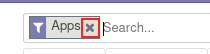5.4 KiB
Odoo and Lokavaluto addons installation
This document details the installation of Odoo 12.0 plus the addons created by Lokavaluto available here: https://github.com/Lokavaluto/lokavaluto-addons. In this installation, we use the branch 12.0-Exchange_counters_2. To use anther branch, just change the command in the MakeFile.
Table of Contents
Make file
The Makefile is used to download Odoo 12.0 and all of its requirements.
To use it, the first step is to install make using sudo apt install make.
It also requires bash sudo apt install bash.
Makefile content
The same Makefile is used to setup the environnement and to run.
For now you have to chose the version of Odoo carefully before launching the installation.
Once installed, you can not change easily Odoo's version.
So if you do not want to use the version 12.0 as Lokavaluto does, change it in the Makefile just after the comment Change Odoo's version here.
For Lokavaluto's addons, you can chose the branch in the Makefile after the comment Change Addons' version here. If you wan to change the branch after the installation, you can rerun the installation or switch branch in the git folder using git checkout branch_name
.PHONY: odoo python3 pip3 postgre general-dependencies dependencies rtlcss addons run npm aptpost runodoo runfirefox initodoo
SHELL := /bin/bash
# make prepare
prepare: python3 pip3 general-dependencies npm aptpost rtlcss
python3:
apt install -y python3
@echo -e "python3 installation : ok \n"
pip3:
apt install -y python3-pip
@echo -e "pip3 installation : ok \n"
general-dependencies:
sudo apt install -y python3-dev libxml2-dev libxslt1-dev libldap2-dev libsasl2-dev \
libtiff5-dev libjpeg8-dev libopenjp2-7-dev zlib1g-dev libfreetype6-dev \
liblcms2-dev libwebp-dev libharfbuzz-dev libfribidi-dev libxcb1-dev libpq-dev
npm:
apt install -y nodejs npm
rtlcss:
npm install -g postcss
npm install -g rtlcss
aptpost:
apt install -y postgresql postgresql-client
# make install
install: odoo postgre dependencies addons initodoo
@echo -e "Installation : ok \n"
.ONESHELL:
odoo:
@if [ ! -d "./odoo" ] ; then git clone https://github.com/odoo/odoo.git ; fi
cd ./odoo
# Change Odoo's version here
git checkout 12.0
sed -i 's/psycopg2==2.7.3.1/psycopg2==2.8.3/g' requirements.txt
@echo -e "odoo download : ok \n"
postgre:
sudo -u postgres createuser -s $$USER
createdb $$USER
@echo -e "postgre installation : ok \n"
.ONESHELL:
dependencies:
cd ./odoo;
pip3 install setuptools wheel;
pip3 install -r requirements.txt
.ONESHELL:
addons:
@if [ ! -d "./lokavaluto-addons" ] ; then git clone https://github.com/Lokavaluto/lokavaluto-addons.git ; fi
cd ./lokavaluto-addons
# Change Addons' version here
git checkout 12.0-Exchange_counters_2
@echo -e "Addons download : ok \n"
.ONESHELL:
initodoo:
cd ./odoo
python3 odoo-bin --addons-path=addons,../lokavaluto-addons -i base -d admin --stop-after-init
# make run
.ONESHELL:
run: runfirefox runodoo
.ONESHELL:
runodoo:
cd ./odoo
python3 odoo-bin --addons-path=addons,../lokavaluto-addons
runfirefox:
firefox http://localhost:8069?debug= &
Installation
Create the Makefile where you want to install the environnement.
After the installation, 2 folders are created lokavaluto-addons and odoo containing respectively Lokavaluto's addons and Odoo's source files. The script installs the latest version of Python3, pip3, and postgresql. It also downloads all the dependencies listed here: https://www.odoo.com/documentation/12.0/setup/install.html#id7.
To install all the tools needed for the development run sudo make prepare (needs privileges).
To start the installation, just run make install.
Run Odoo
To launch Odoo, run sudo make run.
This calls a python command inside odoo's folder python3 odoo-bin --addons-path=addons,../lokavaluto-addons -d mydb.
The arguments --addons-path adds the defaults addons folder from Odoo 12.0 and the Lokavakuto's addons downloaded during the installation.
Everything should be running without errors nor warnings.
Firefox should start and open the web interface.
The WEB interface should be available at http://localhost:8069. You can login using the user admin and the password admin.
Activate the developer mode
The first way to activate the developer mode is to add ?debug= to the URL : http://localhost:8069?debug=.
Otherwise you can activate it throught the WEB interface.
Login using the user admin and the password admin and go to Settings to activate the developer mode.
Install the addons
Go to the Apps window and remove what is present in the Search field.
Then search for your module.
Install it by clicking on the Install Button
Wait for the module to install and check the result.