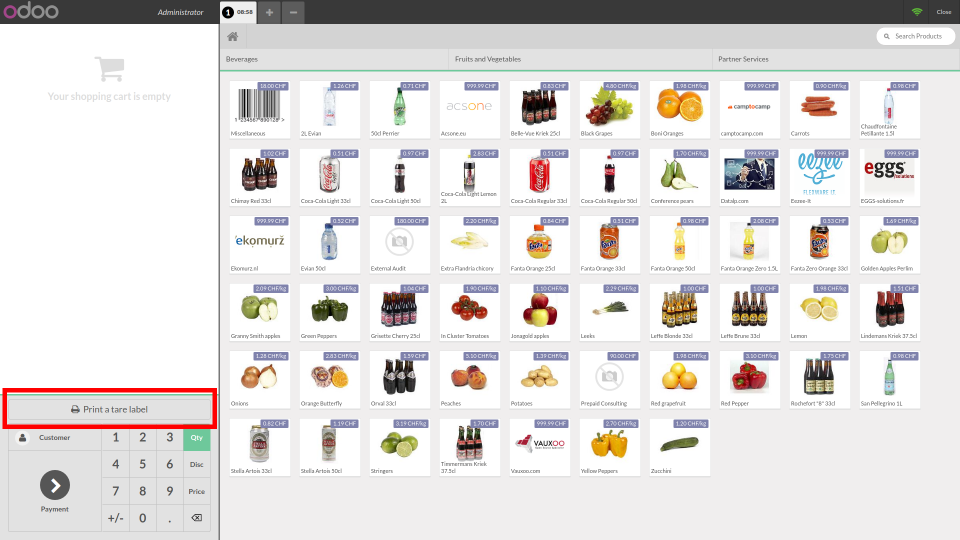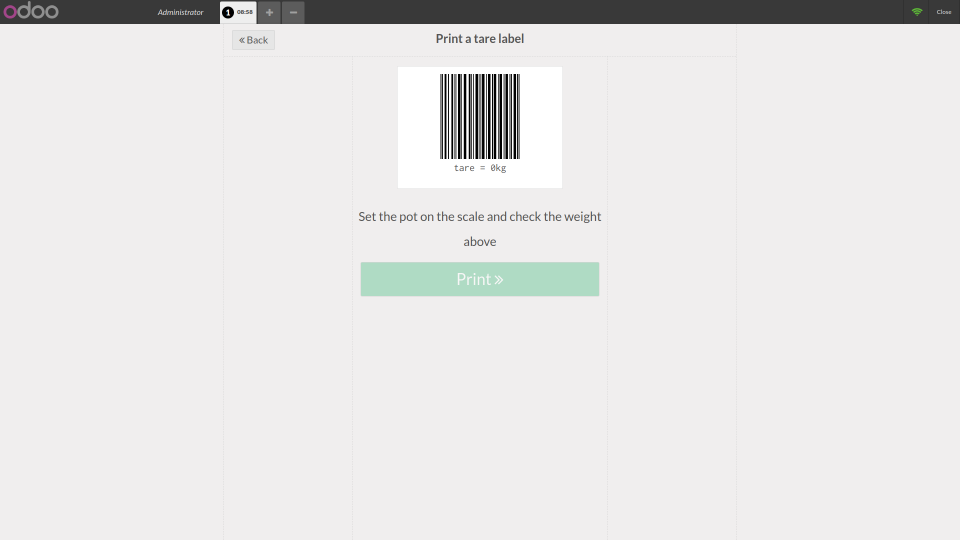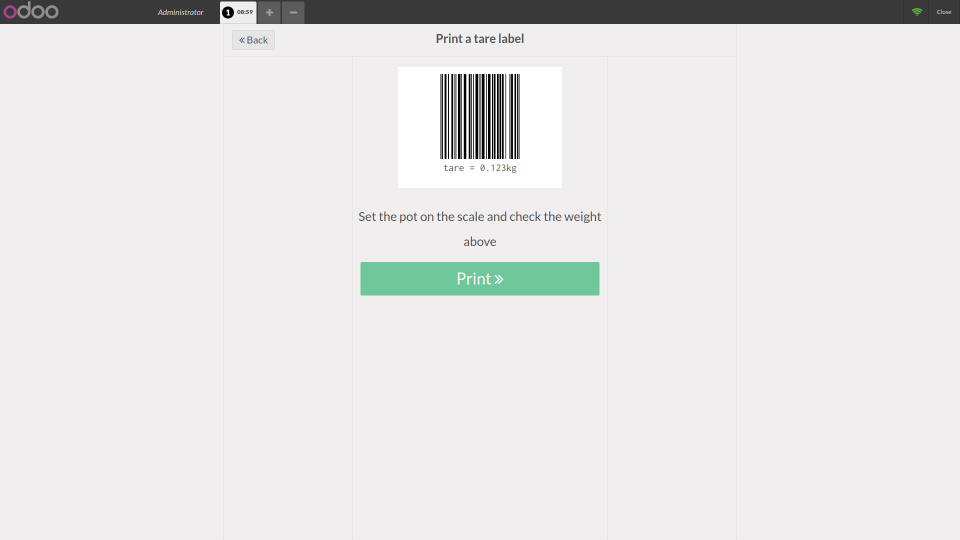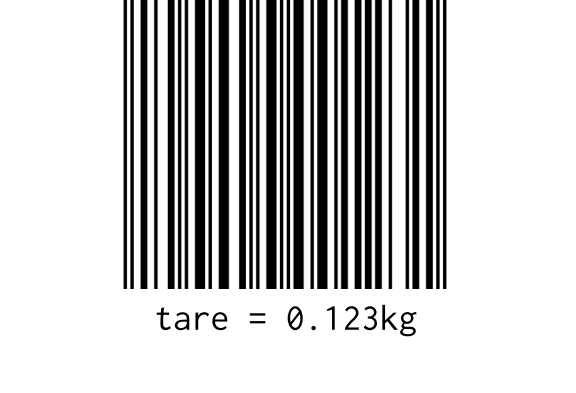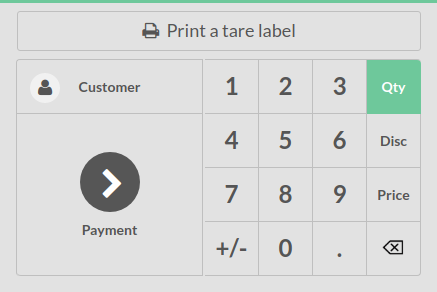Maintainers
This module is maintained by the OCA.

OCA, or the Odoo Community Association, is a nonprofit organization whose mission is to support the collaborative development of Odoo features and promote its widespread use.
Current maintainer:
This module is part of the OCA/pos project on GitHub.
You are welcome to contribute. To learn how please visit https://odoo-community.org/page/Contribute.